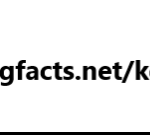TSC TMIS Portal Registration Login
Teachers Service Commission TSC TMIS Portal Registration Login
TSC TMIS Portal Registration Login – How to Login:
What is the TSC TMIS Portal?
The Teachers Management Information System (TMIS) is an online platform where schools are required to regularly update the following details:
- Institution’s basic details
- 1 Teachers’ details including mobile numbers
- Teachers on study leave
- Teachers with special needs
- Student enrollment -special or ordinary or both
- Subject enrollment for the school
- KCPE/KCSE performance
This information is required by the Teachers Service Commission (TSC). The TSC TMIS portal in Kenya aims at reorganizing service delivery to both employed and non-employed teachers.
See Also: Invalid Names When Registering for TSC Online Payslips ?
How to do TSC TMIS online Registration
On the left side of the TSC website, there is a column written “official” and underneath it, username, password and log in.
- Where it is written username, write your TSC number and enter “welcome” as the password
- A window will be displayed where you will be required to enter a new password and retype.
- Click on “save” after you are done.
- This will take you back to the home page again where you can log in with the new username and password.
TSC TMIS Portal Login
If you want to log in to the system, there are two options;
Option 1
- Go directly to the site
- Enter your username and password
- Click Log In
Option 2
- You can go to the TSC official website
- Click on Online Services
- Click on Teachers Online Services
- Enter your username and password
- Click Log In
How to update teachers’ data on TSC TMIS portal
Heads of institutions are required to update their teachers’ data consistently. Below is a process that you should follow if you want to update different details about the teachers:
How to update teachers’ mobile phone numbers
- After you have logged into TMIS, click on the “Teachers” tab which gives you a list of teachers in the institution.
- On the “action” column, click the icon written EDIT on the right side of the window. This will enable the edit mode. TSC TMIS Portal Registration Login
- Enter the correct mobile number, then click on “SAVE.”
- You can do this to all teachers whose details need to be updated.
How to update deployment data
If the school head wants to request a swap, they should:
- Click the “Add swap record tab.”
- Enter the details that are required.
Check Out: When Do Qualified Teachers Get Employed By TSC ?
How to update an entry/ exit report
This report comprises of dismissed, re-deployed or interdicted teachers. To submit on these details:
- Click on the Entry/ Exit Report tab
- Then submit the report as required.
- On the page that follows, enter the reason as either the Entry Stoppage or Exit Stoppage.
- For the type of reason, enter Posting, Recruitment or Transfer.
- Type in the teacher’s TSC number and search
- The teacher’s basic details will appear
- Type in any other necessary details then the Date of Entry
- Click on Submit.
Online teacher registration form
TSC strictly doesn’t accept any paper application, and teacher registration is done online. To register online, follow the procedure below;
- Open the teachers’ online services website
- You will see several tabs, click on the registration tab
- Select “New Teacher Registration”
- You will be directed to another page where you can begin the process of registration.
How to do TMIS Returns
The following is a step by step guide on doing the TMIS returns:
- Go to the official TSC website on tsc.go.ke
- Click on the “Online Services” tab then select “Teachers Online Services.”
- A new tab will open. On the left side of the window, there is a column, written Official. Fill in your username, and your password then click on Log In.
- After you have logged in, click on the “TMIS Returns” tab then “Submit Teachers Returns” tab
- A new page will open. On the “Basic Details” page type in all the information required correctly, then click on “Save.”
- Once you are done, click on the “Next to Enrollment” tab.
- The ordinary enrollment page will open, type in all the details correctly, then click on “Save.”
- Click on the “Next To Teachers Details” tab
- In the new page, key in any information about the teachers on the “Action” column then click on “Save.”
- If there is any new staff member that you need to add to the system, go to the bottom of the window. There is a section where you type in the new staff’s TSC number on the column “TSC NO.”
-
Click on search, and once the new page appears, the staff’s details will appear. If there are any changes you need to make, enter all the details that may be required. Then click on “Save.”
- If there are teachers with special needs select them, then add the special need they have
- If you have teachers on study enter the details of what the teacher is pursuing by selecting the teacher from the list displayed, then enter the course that he/she is taking. TSC TMIS Portal Registration Login
- Enter the Start and End date
- Click on the study area
- 1 Click on the Training mode, then on the “Action” column, click on “Save.”
- Click on KCPE/KCSE performance where you enter the mean of the candidate class subjects from 2015 to date
- If you would like to change your password click on utilities