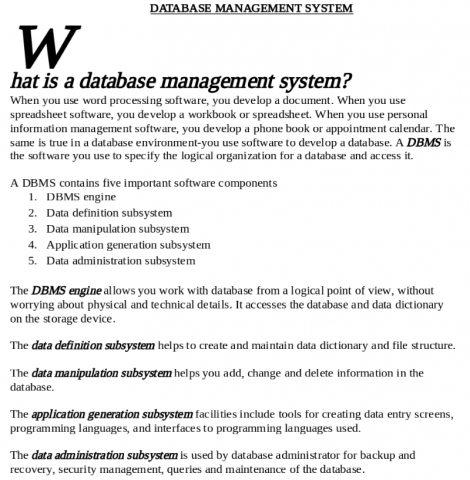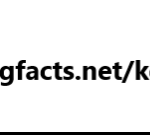KNEC KCSE Computer Studies Paper 2 Question Paper / 2015 KCSE Starehe Boys Centre Mock
Using a word processing software type the following document (16 marks)
(b) Fully justify first paragraph, and insert a footnote to explain DBMS (3 marks)
(c) Space the whole document into 1.5 spacing (1 mark)
(d) Create a footer and a header with your name and index respectively (2 marks)
(e) Create the object below using the drawing toolbar (16marks)
Software subsystems of a Database Management System
(f)
Type the following text and expression below [6 MARKS]
THE MATHEMATICAL EQUATION
To find an sum of a binomial expression of the form (a+b)n can be difficult. For instance
(a+b)n = (a+b) X (a+b) X (a+b) X (a+b) …
So if a=1 then this is as simple as an expansion of a sum shown below
(1+x)n=1+nx1!+n(n-1)x22!+….
(g) Add a footer of your name and class. Save the document as DBMS1. (2 marks)
(h) Copy the whole portion in (f) above to a new document and save it as “Equax” [2 Marks]
(i) Print the documents DBMS1 and Equax. [2 marks]
20 marks
Excel School ordered computer accessories and the following suppliers provided the following as illustrated below
| 1 | Name | Item Sold | Amount | Date |
| 2 | Joseph | Mouse | 200.00 | 2/11/2011 |
| 3 | Peter | System unit | 5,000.00 | 3/11/2011 |
| 4 | Tony | Keyboard | 200.00 | 4/11/2011 |
| 5 | Mike | CD Writer | 2,000.00 | 5/11/2011 |
| 6 | Joseph | Computer system | 2,000.00 | 6/11/2011 |
| 7 | Peter | Mouse | 200.00 | 7/11/2011 |
| 8 | Tony | Mouse | 200.00 | 8/11/2011 |
| 9 | Mike | System unit. | 2,500.00 | 9/11/2011 |
| 10 | Joseph | Keyboard | 200.00 | 10/11/2011 |
| 11 | Peter | CD writer | 3,000.00 | 11/11/2011 |
| 12 | Tony | Computer system | 5,400.00 | 12/11/2011 |
| 13 | Mike | Mouse | 200.00 | 13/11/2011 |
| 14 | Joseph | System unit | 3,000.00 | 14/11/2011 |
| 15 | Peter | Keyboard | 200.00 | 15/11/2011 |
| 16 | Tony | CDWriter | 2,500.00 | 16/11/2011 |
| 17 | Mike | Computer system | 6,000.00 | 17/11/2011 |
Enter the data shown into a spreadsheet and save it (the workbook) as Excel
(1l Marks)
Copy the content of Sheet 1 to Sheet 2 into the exact position and rename it as New price. Insert a new row after the Amount row and label it “New price”. The suppliers of the items decided to, increase all their items by 20%. Enter the percentage into cell A18. Using absolute referencing, calculate the New price of each of the items in the “New price” column. (7marks).
Copy the content of Sheet 1 to Sheet 3 and rename it as Subtotals. Using subtotals sheet, find subtotals for each supplier and display the Grand Total. (8 marks)
Using the subtotals sheet, Create a column graph (bar graph) to compare the total cost of all items bought from each supplier. The x-axis should be labelled as “Names” and the y-axis “cost items”. Each bar should display a total value it represents on top of it and the supplier’s name below it. The title of the graph should read, SUPPLIERS COMPARISON TOTALS. Place the graph on a new sheet and rename the sheet as BAR GRAPH. (8 marks)
Insert a new sheet into the workbook. Rename this sheet as “Filtered”. Open the subtotals sheet. Filter the records of all suppliers whose New price is less than or equal to 6000 and greater than 250. Copy the results onto the “Filtered” sheet. (7 marks)
Open sheet 1. Copy its contents to another work sheet. Restrict all the cells in the Amount column to allow entry of amounts between 0 and 6000. A message, “Input amount <= 6000” should be displayed whenever a cell is selected. In case of an invalid entry, the message, “Amount >6000”, should be displayed. Put an inside and outside border on data on the new sheet. Rename work sheet as restrict. (5 marks)
Put the sheet name as the header and your name, School and index number as footer for every sheet. Save your work on the removable storage media. [2 marks]
Print ALL the worksheets. (2 marks)
50 marks