How To Clear Your Browser Cache in 5 Easy Steps
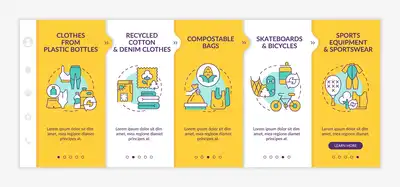
Image Source: FreeImages
Creating new browsing profiles and clearing your browser history are two ways to help you keep your browsing habits private. However, having a separate browser profile isn’t enough. You also need to clear your cache frequently. Your browser cache is a collection of files that store information about websites you’ve previously visited. This makes it faster for you to load those sites when you revisit them. If you don’t clear your browser’s cache regularly, old files can take up a lot of space on your computer over time. This can lead to serious performance issues, especially if you often visit websites with heavy images or video content. Keeping an eye on your browser cache is also important as it may reveal untrustworthy websites if they leave behind traces of their presence in that area of your computer. Here are some tips on how you can easily get rid of unnecessary files and keep your browser clean at all times;
Check Your Browser’s Storage Usage
Before you start clearing your browser cache, it’s a good idea to check how much space your browser is using. To do this, open your computer’s file explorer (or “Explorer” file management program if you’re on a PC) and click on the “Computer” or “My Computer” icon. On the menu that appears, click on “Browse.” A new window will open and you’ll see your computer’s folders and files listed. Click on “Caches” and you’ll be able to see the amount of space your browser cache is taking up. If it’s a significant number, it’s time to clear your browser cache.
Chrome
To clear the cache on Chrome, go to the Menu icon (three horizontal bars) and then “More Tools” > “Clear Browsing Data.” You’ll see a new window appear with a few different options. Click on “Cached images and files” and then click “Clear Data.” You can also choose to clear your browsing history, saved passwords, autofill data, and cookies. To learn how to clear the browsing data on Google Chrome, visit this support page.
Firefox
To clear your cache in Firefox, go to the “History” menu icon and then “Clear Recent History.” You’ll see a new window appear with a few different options. Select “ everything ” in the “Time Range” drop-down menu and then click “Clear Now.” You can also choose to clear your browsing history, saved passwords, and cookies. To learn more about clearing your cache and browsing history in Firefox, visit this support page.
Opera
To clear your cache in Opera, go to the “Tools” menu icon and then click “Settings.” On the “General” settings window, click “Delete Private Data.” You’ll see a new window appear with a few different options. Select “ Cached images and files ” and then click “Clear data.” You can also choose to clear your browsing history, saved passwords, and cookies. To learn more about clearing your cache and browsing history in Opera, visit this support page.
Safari
To clear your cache in Safari, go to the “History” menu icon and then “Clear History.” You’ll see a new window appear with a few different options. Select “ everything ” in the “When ” drop-down menu and then click “Clear History.” You can also choose to clear your browsing history, saved passwords, and cookies. To learn more about clearing your cache and browsing history in Safari, visit this support page.
Browsing the internet can pose many threats to your privacy, so it’s important to take steps to protect yourself. Creating new browsing profiles and clearing your browser cache are two ways to help you keep your browsing habits private. It’s easy to follow these tips, so why not get started today? Your computer will be a lot cleaner, and your browsing experience will be more enjoyable. Keep in mind that this is just one of many ways to protect yourself as you browse the web. You can also use ad blockers to prevent ads from tracking your activity, switch to a privacy-friendly browser, use incognito mode, and use a VPN. The more methods you employ, the better protected you’ll be from prying eyes.